Server Core / Remote Admin Lab
In sconfig on fs01
- Set admin password
- Set network adapter settings:
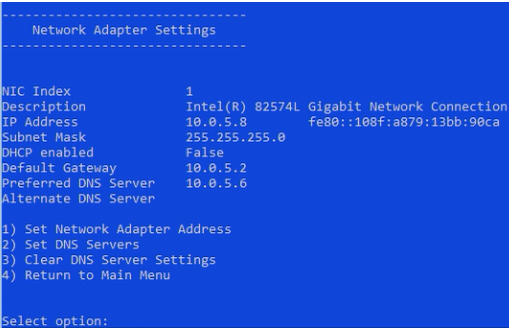
- Set hostname & reboot
- Go back to sconfig, join domain, reboot again
Deliverable 1
(screenshot of sconfig after domain join. Omitted for brevity.)
On AD
- Add
File Server Resource Manager Tools, and install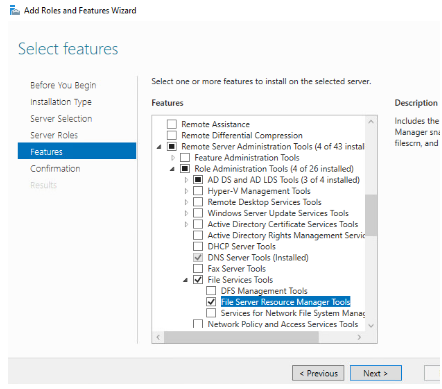
- Add fs01 to the management window by right-clicking on
All Servers, and adding it. Then, type infsto find it by name.
Deliverable 2
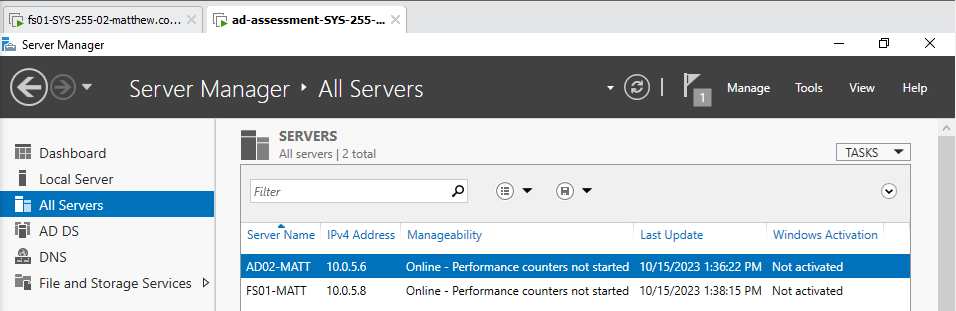
On AD (in AD Users & Groups tool)
- Create OU's:
SYS-255/{Users,Computers,Groups} - Create Global Security Group
Sales-UsersinSYS-255/Groups/ - Add users
BobandAliceinSYS-255/Users - Add
AlicetoSales-Users - Add
File Server Resource Managerto fs01 through the add features and roles from server manager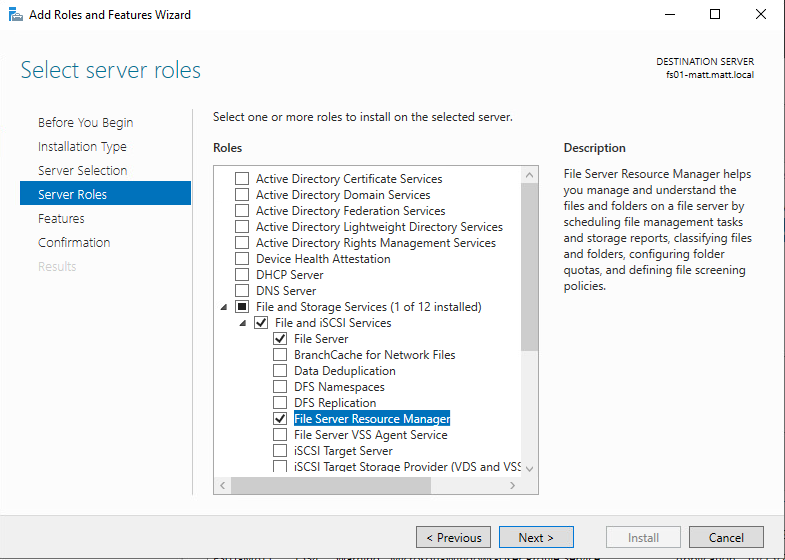
On FS01
- Run the following command to open the firewall for remot e file server management:
netsh advfirewall firewall set rule group=”Remote File Server Resource Manager Management” new enable=yes
Deliverable 3
Screenshot of File Server Resource Manager on ad connected to fs01
On AD01
- Through server manager -> File and Storage Services, create a quick share on fs01 called
Sales, leaving the options alone, and noting the local and remote paths. - Edit permissions by right clicking on Sales share, clicking permissions, and then "customize permissions"
- Remove "everyone has acces"
- Add Sales-Users OU as having full control.
Deliverable 4
- PT #1 is showing that alice can use the share
- PT #2 is showing that bob cannot (screenshots omitted)
Deliverable 5:
Researching, and implementing, a GPO to map the network share to S:\ on a machine if a user in Sales-Users signs in.
(Screenshots omitted.)
Resource used: https://activedirectorypro.com/map-network-drives-with-group-policy/